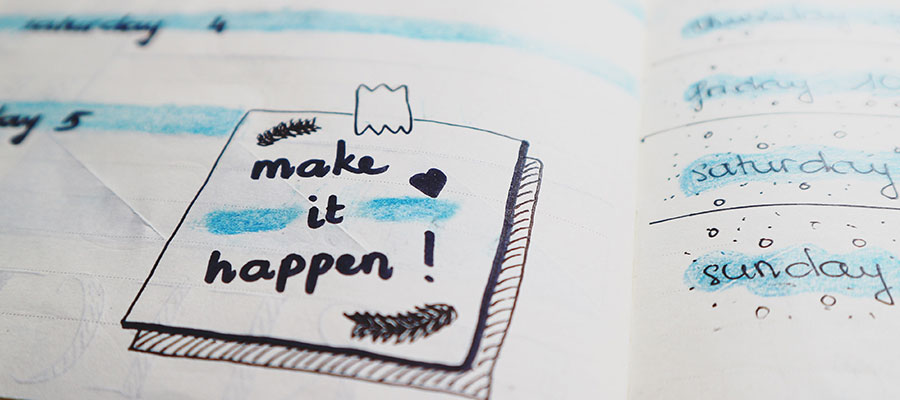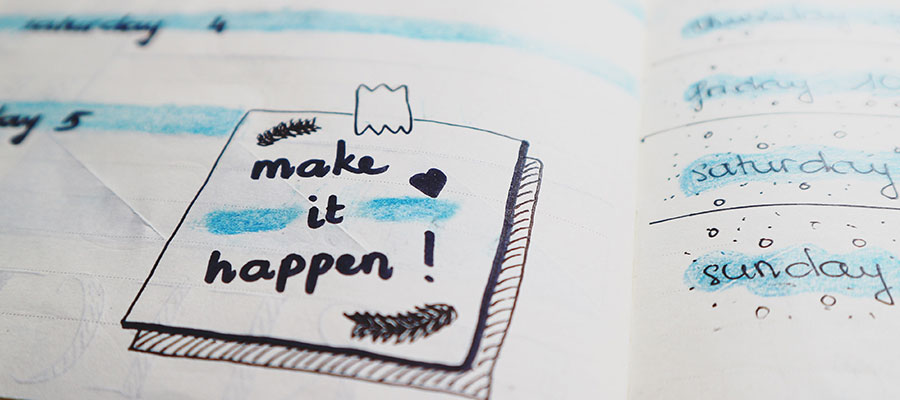
- Log in to the portal
- Navigate to ‘Book’ and select 'Classes'
- Make sure the correct centre is selected as you will only be able to view classes for one centre at a time
- To change centre select 'change centre'
- Select a class category
- You will now be able to browse available sessions that meet your criteria and view remaining class capacity.
- Select book
- Choose the payment option that applies to you
- Proceed to payment.
Once your booking is confirmed, you will receive a confirmation email in your inbox.
I'm experiencing issues with the booking system!
If you're experiencing any issues, please call us on 9205 5522 or email us at yarraleisure@yarracity.vic.gov.au.
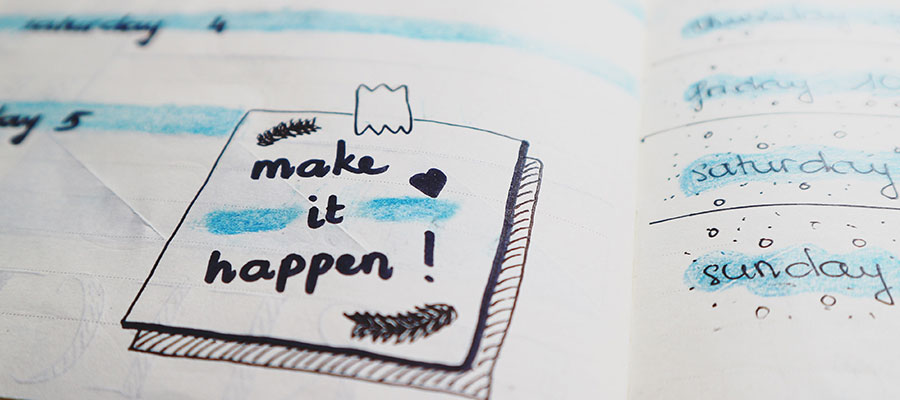
- Log in to the portal
- Navigate to ‘Book’ and select 'Classes'
- Make sure the correct centre is selected as you will only be able to view classes for one centre at a time
- To change centre select 'change centre'
- Select a class category
- You will now be able to browse available sessions that meet your criteria and view remaining class capacity.
- Select book
- Choose the payment option that applies to you
- Proceed to payment.
Once your booking is confirmed, you will receive a confirmation email in your inbox.
I'm experiencing issues with the booking system!
If you're experiencing any issues, please call us on 9205 5522 or email us at yarraleisure@yarracity.vic.gov.au.